Page Views
Contributors

- Marie's Palace Of Tuts
- Hi all my name is Marie. I haven't been doing tuts very long but I have been making tags for about 8 years now. I am disabled. I am a 26 year old. I still live at home with my mom. She is my world. I hope you like it here. If you have any questions or comments email me at PunkLilAngel778@yahoo.com
Saturday, June 26, 2010
 Purple Attitude
Purple Attitude
10:14 PM | Posted by
Marie's Palace Of Tuts |
 Edit Post
Edit Post

Supplies Needed~
Scrap Kit By Bea Creations which you can get here
Missy Templates 264 which you can get here
Poser By Roo~DigiDivaz
2 Fonts~
Lesline
Bochalema Bold
Plugins~
Eye Candy 3 (if you cant get 3 you can use 4 just a little different outcome)
Scrap Kit By Bea Creations which you can get here
Missy Templates 264 which you can get here
Poser By Roo~DigiDivaz
2 Fonts~
Lesline
Bochalema Bold
Plugins~
Eye Candy 3 (if you cant get 3 you can use 4 just a little different outcome)
Lokas Gel
Ok Lets get started....
Open your missy template 264 and hit shift & D and X out of the original copy. Now delete the credits. Now on your layer palette highlight stars and go up to the colors up top and colorize. do these settings
Hue~205
Saturation~255
I need you to do the same with the same settings to the following
Dotted Rectangle
Glittered Rectangle
Glittered Circle
Remember use colorize and these settings
Hue~205
Saturation~255
Now go to your scrap kit and open deco03_bc_purpleandblack copy and paste as a new layer on the tag we are working on. Make sure it is right above your background layer. Now move it down to the lower right corner. Duplicate. Go up to Image and click flip. Take that one and move to the upper left corner. Now open kiss01_bc_purpleandblack copy and paste as new layer make sure its all the way up top on the layer palette. Now move it to the top right corner. Go to effects,plugins,Eye Candy 3,Glow with these settings,
Width~8
Opacity~100
Opacity dropoff~Thin
Color~#CE6AF8
Draw everywhere~unchecked
Now go to layer and Duplicate. Now go to image and mirror now it should be on the top left corner so you should have 2 now. Now open bunny01_bc_purpleandblack
copy and paste as new layer on the tag we are working on. Effects, plugins, eye candy 3, glow with these settings
Width~8
Opacity~100
Opacity dropoff~Thin
Color~#CE6AF8
Draw everywhere~unchecked
Put the bunny sitting on the glittered box. Now we will be using bochalema bold font now. We will be using this color #CE6AF8 for our font. First go to layers and add a new raster layer, name it font~wordart. Now on that layer, Type the word Attitude. now effects, plugins, lokas, gel, these settings
Bevel width~10
Bevel depth~100
Color overlay~checked
Color~#CE6AF8
Color opacity~100
Highlight~#EABBFD
Shadow~#940FCB
Highlight opacity~50
shadow opacity~50
Now Open the poser copy and paste into the tag we are working on. Resize by 30. Effects, plugins, eye candy 3, glow, with these settings
Width~8
Opacity~100
Opacity dropoff~Thin
Color~#D182FA
Draw everywhere~unchecked
Now we are going to add our names to the tag. First add a new raster layer call it name. Now add your name with this color #CE6AF8. Effects, plugins, lokas, gel, with these settings
Bevel width~10
Bevel depth~100
Color overlay~checked
Color~#CE6AF8
Color opacity~100
Highlight~#EABBFD
Shadow~#940FCB
Highlight opacity~50
shadow opacity~50
Effects, plugins, eye candy 3, glow with these settings
Width~8
Opacity~100
Opacity dropoff~Fat
Color~Black
Draw everywhere~unchecked
Selections and select none. Now add your watermarks, and anything else you want to do to make it yours.
Thanks for stopping by again
Ok Lets get started....
Open your missy template 264 and hit shift & D and X out of the original copy. Now delete the credits. Now on your layer palette highlight stars and go up to the colors up top and colorize. do these settings
Hue~205
Saturation~255
I need you to do the same with the same settings to the following
Dotted Rectangle
Glittered Rectangle
Glittered Circle
Remember use colorize and these settings
Hue~205
Saturation~255
Now go to your scrap kit and open deco03_bc_purpleandblack copy and paste as a new layer on the tag we are working on. Make sure it is right above your background layer. Now move it down to the lower right corner. Duplicate. Go up to Image and click flip. Take that one and move to the upper left corner. Now open kiss01_bc_purpleandblack copy and paste as new layer make sure its all the way up top on the layer palette. Now move it to the top right corner. Go to effects,plugins,Eye Candy 3,Glow with these settings,
Width~8
Opacity~100
Opacity dropoff~Thin
Color~#CE6AF8
Draw everywhere~unchecked
Now go to layer and Duplicate. Now go to image and mirror now it should be on the top left corner so you should have 2 now. Now open bunny01_bc_purpleandblack
copy and paste as new layer on the tag we are working on. Effects, plugins, eye candy 3, glow with these settings
Width~8
Opacity~100
Opacity dropoff~Thin
Color~#CE6AF8
Draw everywhere~unchecked
Put the bunny sitting on the glittered box. Now we will be using bochalema bold font now. We will be using this color #CE6AF8 for our font. First go to layers and add a new raster layer, name it font~wordart. Now on that layer, Type the word Attitude. now effects, plugins, lokas, gel, these settings
Bevel width~10
Bevel depth~100
Color overlay~checked
Color~#CE6AF8
Color opacity~100
Highlight~#EABBFD
Shadow~#940FCB
Highlight opacity~50
shadow opacity~50
Now Open the poser copy and paste into the tag we are working on. Resize by 30. Effects, plugins, eye candy 3, glow, with these settings
Width~8
Opacity~100
Opacity dropoff~Thin
Color~#D182FA
Draw everywhere~unchecked
Now we are going to add our names to the tag. First add a new raster layer call it name. Now add your name with this color #CE6AF8. Effects, plugins, lokas, gel, with these settings
Bevel width~10
Bevel depth~100
Color overlay~checked
Color~#CE6AF8
Color opacity~100
Highlight~#EABBFD
Shadow~#940FCB
Highlight opacity~50
shadow opacity~50
Effects, plugins, eye candy 3, glow with these settings
Width~8
Opacity~100
Opacity dropoff~Fat
Color~Black
Draw everywhere~unchecked
Selections and select none. Now add your watermarks, and anything else you want to do to make it yours.
Thanks for stopping by again
Subscribe to:
Post Comments (Atom)
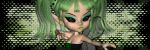
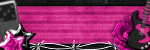

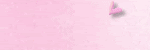
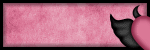

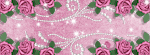
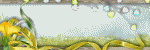

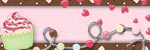
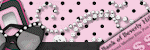
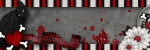
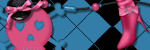
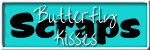
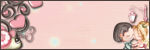
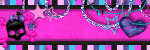
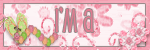
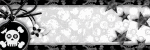
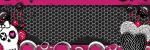
0 comments:
Post a Comment