Page Views
Contributors

- Marie's Palace Of Tuts
- Hi all my name is Marie. I haven't been doing tuts very long but I have been making tags for about 8 years now. I am disabled. I am a 26 year old. I still live at home with my mom. She is my world. I hope you like it here. If you have any questions or comments email me at PunkLilAngel778@yahoo.com
Sunday, July 11, 2010
 Mausoleum
Mausoleum
8:31 PM | Posted by
Marie's Palace Of Tuts |
 Edit Post
Edit Post

Supplies Needed~
Mausoleum by Tamie (Addictive Pleasures) You can get HERE
Mask~yezmask015 (if this is yours please let me know where to link to)
Font Used~Caramel Candy
Plugins~
Eye Candy 3 (if you cant get 3 you can use 4 just a little different outcome)
Lokas Gel
Open a 600 x 600 new image with a white background. Open p5.pspimage copy and paste as a new image. Go to masks and click from image and find your mask and apply. Now open p3.pspimage copy and paste as a new image and resize by 50%. Now open Ivy Frame.pspimage copy and paste as a new image and resize by 50%. Now what I did here was take my eraser tool and erase the access off of the image with the buildings p3.pspimage. Now open Unicorn.pspimage copy and paste as a new image resize by 30%. Go to effects, 3d effects, drop shadow. Use these settings
Vertical~2
Horizontal~2
Opacity~100
Blur~0
Color~black
Now Open poser2.pspimage copy and paste as a new image and resize by 50%. Go to effects, 3d effects, drop shadow. Use these settings
Vertical~2
Horizontal~2
Opacity~100
Blur~0
Color~black
Now open flower3.pspimage copy and paste as a new image and resize by 20%. Go to effects, 3d effects, drop shadow. Use these settings
Vertical~2
Horizontal~2
Opacity~100
Blur~0
Color~black
You may want to crop your image a little and you do that with your crop tool.
Now we are going to add our names with these settings.
Go To effects Plugins Lokas Gel
Do these settings~
Bevel Width~10
Bevel depth~100
Angle straight up and down
Color overlay checked
Color~#C0C0C0
Color opacity~100
highlight~#E1E1E1
shadow~#808080
Go To Effects, Plugins, Eye Candy 3 With these Settings
Width~8
Opacity~100
Opacity dropoff~Thin
Color~Black
Draw everywhere~unchecked
Now add your watermark and anything else to make it yours.
Thanks for stopping by please come again soon.
Mausoleum by Tamie (Addictive Pleasures) You can get HERE
Mask~yezmask015 (if this is yours please let me know where to link to)
Font Used~Caramel Candy
Plugins~
Eye Candy 3 (if you cant get 3 you can use 4 just a little different outcome)
Lokas Gel
Open a 600 x 600 new image with a white background. Open p5.pspimage copy and paste as a new image. Go to masks and click from image and find your mask and apply. Now open p3.pspimage copy and paste as a new image and resize by 50%. Now open Ivy Frame.pspimage copy and paste as a new image and resize by 50%. Now what I did here was take my eraser tool and erase the access off of the image with the buildings p3.pspimage. Now open Unicorn.pspimage copy and paste as a new image resize by 30%. Go to effects, 3d effects, drop shadow. Use these settings
Vertical~2
Horizontal~2
Opacity~100
Blur~0
Color~black
Now Open poser2.pspimage copy and paste as a new image and resize by 50%. Go to effects, 3d effects, drop shadow. Use these settings
Vertical~2
Horizontal~2
Opacity~100
Blur~0
Color~black
Now open flower3.pspimage copy and paste as a new image and resize by 20%. Go to effects, 3d effects, drop shadow. Use these settings
Vertical~2
Horizontal~2
Opacity~100
Blur~0
Color~black
You may want to crop your image a little and you do that with your crop tool.
Now we are going to add our names with these settings.
Go To effects Plugins Lokas Gel
Do these settings~
Bevel Width~10
Bevel depth~100
Angle straight up and down
Color overlay checked
Color~#C0C0C0
Color opacity~100
highlight~#E1E1E1
shadow~#808080
Go To Effects, Plugins, Eye Candy 3 With these Settings
Width~8
Opacity~100
Opacity dropoff~Thin
Color~Black
Draw everywhere~unchecked
Now add your watermark and anything else to make it yours.
Thanks for stopping by please come again soon.
Subscribe to:
Post Comments (Atom)
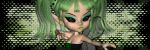
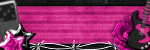

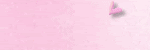
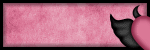

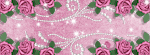
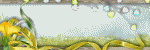

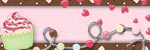
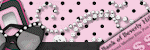
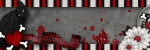
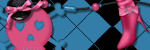
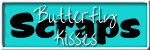
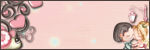
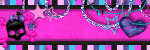
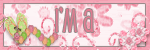
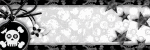
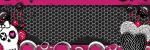
0 comments:
Post a Comment